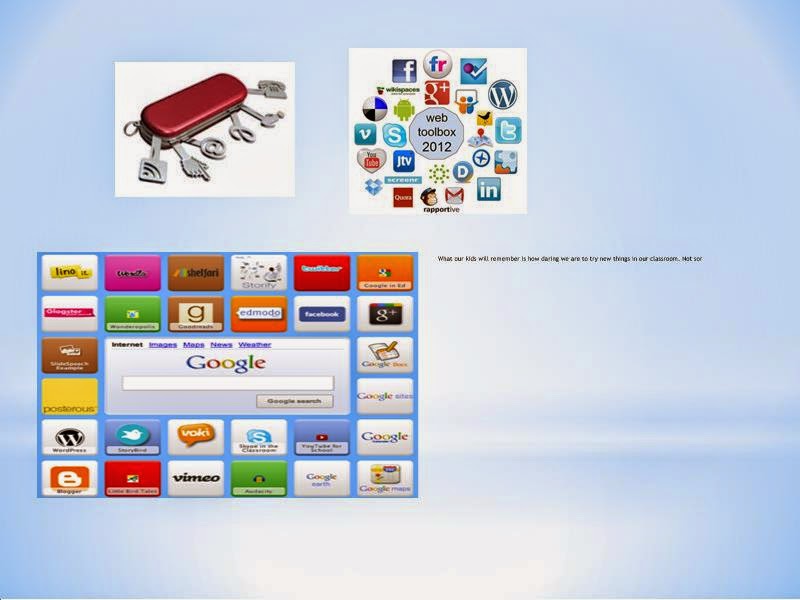The New Infinite Campus
Mastery Connect Overview
Francis Howell North Technology Blog
This blog will be used to compile ALL the different technology questions FHN teachers have asked about various programs we use, such as Mastery Connect, Infinite Campus, and others. Use the Search bar at the top-left to find what you need.
Friday, October 2, 2015
Monday, May 18, 2015
Monday, April 13, 2015
Apps Lunch and Learn Video
Check out the Lunch and Learn from 4/10 on apps in the classroom. Thanks again Jake Chiarelli and Sam Skaggs!
https://youtu.be/ILSaEYXSBGU
https://youtu.be/ILSaEYXSBGU
Wednesday, March 4, 2015
Tech articles
Apps that Rise to the Top-Tested and Approved by Teachers
Top 5 iPad Apps for Teaching Across All Content Areas
Apps for the Classroom
Actively Learn is a program that allows you to take specific
texts like short stories, articles, etc. and add notes and questions for
students to read and respond to.
Teachers can evaluate students’ responses and students can also comment
on each other as well. Several of our
Communication Arts teachers use this software but it has great application to
any course/curriculum that requires thinking critically about text. See the link below for getting started.
Edmodo provides a safe and easy way
for teachers and students to engage and collaborate for free, anytime,
anywhere. With over 40 million users, Edmodo is the largest, fastest
growing social platform for education. Awarded the 2013 EdTech Digest Award for
Best Product, Edmodo makes the idea of a paperless classroom a reality. Kristin
Justis is one teacher in our building who has used this app.
Use Edmodo for:
• Secure classroom discussions
• Posting assignments
• File sharing and uploading
Key Features:
• Classroom activity feed
• Student progress tracker
• Educational resource library
• Professional learning networks
• Secure classroom discussions
• Posting assignments
• File sharing and uploading
Key Features:
• Classroom activity feed
• Student progress tracker
• Educational resource library
• Professional learning networks
ExplainEverything is a tool for creating video like tutorials.
Students or teachers can take photos or images, annotate them, record voices
over them and explain different concepts that way. It could be good for giving
students directions or for having students explain what they’ve learned. Click below for online tutorials:
This free app allows teachers to create and play quizzes,
discussions or even surveys (which are called Kahoots) using any device with a
web browser… including a laptop, iPad, iPhone, iPod, Android, Chromebook,
Windows Phone or PC. Without needing an account,
everyone in the room quickly joins through their personal device, seeing their
name appear at the front. Answering
questions in real time through an easy-to-use interface, they play against each
other aiming to top the on-screen leaderboard, while you facilitate and discuss
the content. Formatively assess
individual knowledge and adapt learning to suit! Mrs. McPartland and Mrs. Winship are two
colleagues who have used this program to help students review their material. Check out the link below for how to get
started.
LastPass is a free app that can be used to store all of your
usernames and passwords. It will store
all your data and you can review at any time.
Click on link below for more details:
Padlet is a free and
easy way to create and collaborate in the classroom. It works like a sheet of
paper where you can put anything (images, videos, documents, text) anywhere,
from any device (pcs, tablets, phones), together with anyone. This is great for getting feedback from
students regarding content (e.g. each student can respond to a prompt). Click on the link below for a short video
tutorial.
Screencast-o-matic is a free online resource that allows you
to record your computer screen with audio.
This is a great tool if you need to create a video tutorial that
illustrates new software or computer technology for students. The recent Sharepoint tutorials , for
example, were created using this program.
ShowMe is a free app (basic) that allows
you to record voice-over whiteboard tutorials and share them online. ShowMe can
be used as an interactive whiteboard substitute. There is also a library of ShowMe Lessons by
content area on the website. Several
features allow you to use this application for the flipped classroom. Check out the website below for more
information including the library of lessons and video tutorials:
Socrative is a free student response app that allows you to
assess students in real time using a poll, race, or exit slip type
platform. Scores are calculated in real
time and you can create as well as share your assessments with others. Brian Santos, Chris Witthaus, Diane Fingers,
and Shelly Parks are some of our teachers who have used this program before. Below is a link to a video tutorial:
Thursday, February 26, 2015
Video: Creating rosters in Class Dojo
Here's a link to a video on how to quickly and easily create class rosters in Class Dojo. You WILL need to pull a blank spreadsheet from Infinite Campus in order to do this.
https://www.youtube.com/watch?v=NXq0tRv4fXQ
https://www.youtube.com/watch?v=NXq0tRv4fXQ
Friday, February 20, 2015
Wednesday, February 11, 2015
Kristen DiCarlo's notes from the METC
Here are some notes I took, websites I learned about and sessions I went to.
Session I Capturing their Future
Best at North for: Career
classes, personal finance, other business courses, special ed
-make what you are teaching
relevant to the students’ lives
Websites referred:
-A
game-based classroom response system
-Free
to use
- A career program that is free to use. Contact guidance to get more
information about login (they are the admins for our school)
-a place to record videos to upload to your website, schoology or other site
for your students to assess
-great to use for the flipped classroom or flipped assignments
Session 2: Getting the Most of
your Assessments with online resources
Resources Quickly discussed:
1.
Google forms
2.
Socrative.com
(Instant feedback)
3.
Edmodo (great for
common core)
4.
Understanding the
Google classroom
5.
Kahoot
6.
Discovery education
(teachers rarely use this for videos, but there is also a quiz section)
Session 3: How Google saved my
Back-True Stories from a Paperless Classroom
-I wasn’t overly impressed with
this session. She talked more about online portfolios (which I don’t use) than
anything Google related
Here are some portfolio sites:
1.
Yala.com
2.
Jimdo.com
3.
Sites.google.com
4.
Weebly.com
5.
Wordpress.com
6.
Instructables.com
Session 4: Enhancing Writing
Through Multimedia Projects
MY FAVORITE SESSION BY FAR!!! HE
WAS AMAZING!!!!
1.
One of his biggest
projects he does with his students is 6 word stories (inspired by Ernest
Hemingway)
See it here:
http://lhstv.weebly.com/6-word-stories---6-shot-videos.html
and here are the instructions: https://itunes.apple.com/us/book/six-word-story-six-unique/id846218165?mt=11
2.
He focused on
digital storytelling
a. Conveying messages through video
b. Digital media production
c. Sharing stories
d. Accomplish in any subject matter
e. Video with sound and animation
f.
OR just use still
videos with music
3.
It doesn’t matter
WHAT app you use
4.
Enhance writing
through:
a. Scripting
b. Storyboarding
c. Blog reflections
d. Comments
5.
Have students
publish—you can use kid blog if you are worried about putting student work out
there
6.
It helps students
compare visual language to the printed world
7.
How do you assess a
video??
a. Accuracy of information portrayed
b. Analysis of subject matter
c. Clarity of visuals and sounds
8.
IMovie is the app he
likes best
Session 5: Google Classroom 101
1.
This was a great
session and useful for our school since we are transitioning into a “Google
School”
2.
Their entire slides
can be found here: Goo.gl/eyX7Hv, so I won’t go into all the notes that I took.
I am willing to sit down with
anyone and help in any way that I can for any of these apps that I learned from
yesterday.
Kristen
Thursday, February 5, 2015
Video: Setting up Trackers in Mastery Connect for 2nd Semester
Subscribe to:
Posts (Atom)